Order Management
Overview
Orders are logical groupings of individual line items in the cart, hereafter referred to as Order Items.
In the following diagram, we see an example where a user added various Order Items to their cart in preparation for submission.
In this example, the "Welcome Kit, Greeting Card and Pitchbook" are individual order items that are grouped together so that they can be tracked.
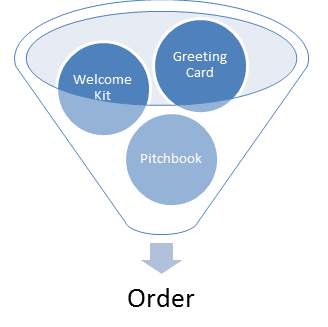
Access Orders
Click on the Order Management then Orders tab as shown in the screen shot below.
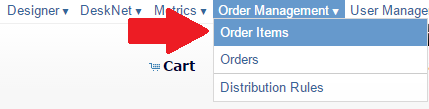
Workflow
The diagram on the right illustrates the normal workflow of orders throughout the system.

Open
- All new orders start here.
- Orders remains in this step until users submit an order.
- The user can only have one 'open' order at a time, however, an order can contain several order items.
Submit for Approval
- Once a user submits an order, the order goes through the approval process
- See the Approval Rules for more information on this.
Waiting for Final Build
- If the order contains "personalized" Order Items, the order will wait for all builds to complete before moving forward.
Complete
- Once at this step, the job will remain here awaiting distribution to a vendor.
- Distribution occurs every 15 minutes.
Awaiting Fulfillment Status
- Once all Order Items are transmitted, the order is moved into the this step.
- The order will remain in this step until all Order Items have reached the Closed step.
Closed
- Once all Order Items are closed, the Order itself moves into the closed step.
Workflow Steps for Orders Submitted to FedEx Office
Orders in the following steps have not been submitted to FedEx office:
- Open
- Submit for Approval
- Waiting for Final
Orders in the following steps have been submitted to FedEx office:
- Complete
- Awaiting Fulfillment Status
